Global Settings in TLMS: A Comprehensive Guide
This guide is designed to assist you in navigating and utilizing the various sub-sections available within Global Settings to customize your TLMS experience effectively.
Accessing Global Settings
Locate Global Settings: Login to the TLMS dashboard and look for the Settings icon on the top right of the screen.
Profile: Managing User Information
In the Profile sub-section, you can view and update your basic user information
Company: Customizing Organization Details
In the Company sub-section, you can customize your organization details and enhance security.
Here's how to make the most of this section:
- Organization Details: Fill in your organization's details including Company Name and Company Logo, to personalize your TLMS experience.
- Timezone: Select your organization's timezone to ensure that training schedules and notifications are aligned to your local time.
- Two-Factor Authentication: Enable two-factor authentication for added security, requiring users to provide two forms of verification to access TLMS. There are two forms of authentication available, Email and Mobile authentication.
Co-branding: Enhancing Brand Visibility
In the Co-branding sub-section, organizations can enhance brand visibility within TLMS.
Here's how to utilize this feature:
- Allow cobranding logo: Check the radio button "On" to enable the option of displaying your organization's logo.
- Logo Position: Choose the position of the organization logo on videos, with options including Top Left, Middle and Top Right.
Training Config: Customizing Training Settings
In the Training Config sub-section, customize training settings to align with organizational preferences.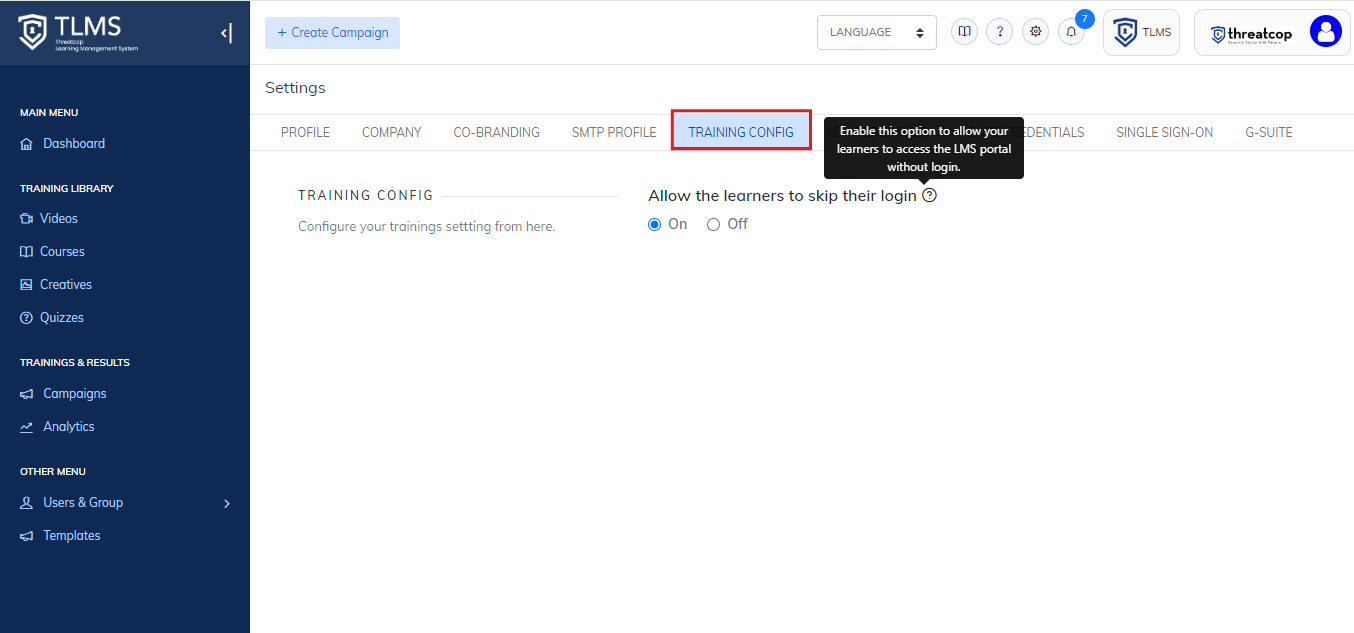
Related Articles
Threatcop learning Management System (TLMS) User Guide
This is a robust platform designed to streamline and enhance the process of training and education. It serves as a centralized hub for organizing, delivering, and tracking various learning materials, courses, and assessments. With user-friendly ...TLMS Campaigns Section: A User Guide
Welcome to the Campaigns section within Threatcop Learning Management System (TLMS). This guide aims to assist you in navigating this section effectively to manage and monitor your training campaigns. Let's delve into the sub-sections and the ...Creating a Campaign in TLMS: A Step-by-Step Guide
Campaigns in Threatcop Learning Management System (TLMS) serve as strategic initiatives to deliver training content and engage learners effectively. Here's how you can create a campaign seamlessly: Access Campaign Management Navigate to Campaigns: ...How to use Activity Logs In TLMS ?
Activity Logs show the time of the user when it logs in. The user can be Admin or IAM user. The Admin can track the activity of an IAM User. These details help the Admin to check which section has been opened by which user, etc. Please follow the ...How to Initate the course (Settings and configuration)
Navigate to https://admin.tlms.threatcop.com/home . Click on courses Click on ellipses on the top of the course that you want to initiate. Click on Run course You will now be directed to a new page where you can input the details and choose the user ...