TLMS Campaigns Section: A User Guide
Welcome to the Campaigns section within Threatcop Learning Management System (TLMS). This guide aims to assist you in navigating this section effectively to manage and monitor your training campaigns. Let's delve into the sub-sections and the insights they provide:
All Campaigns:
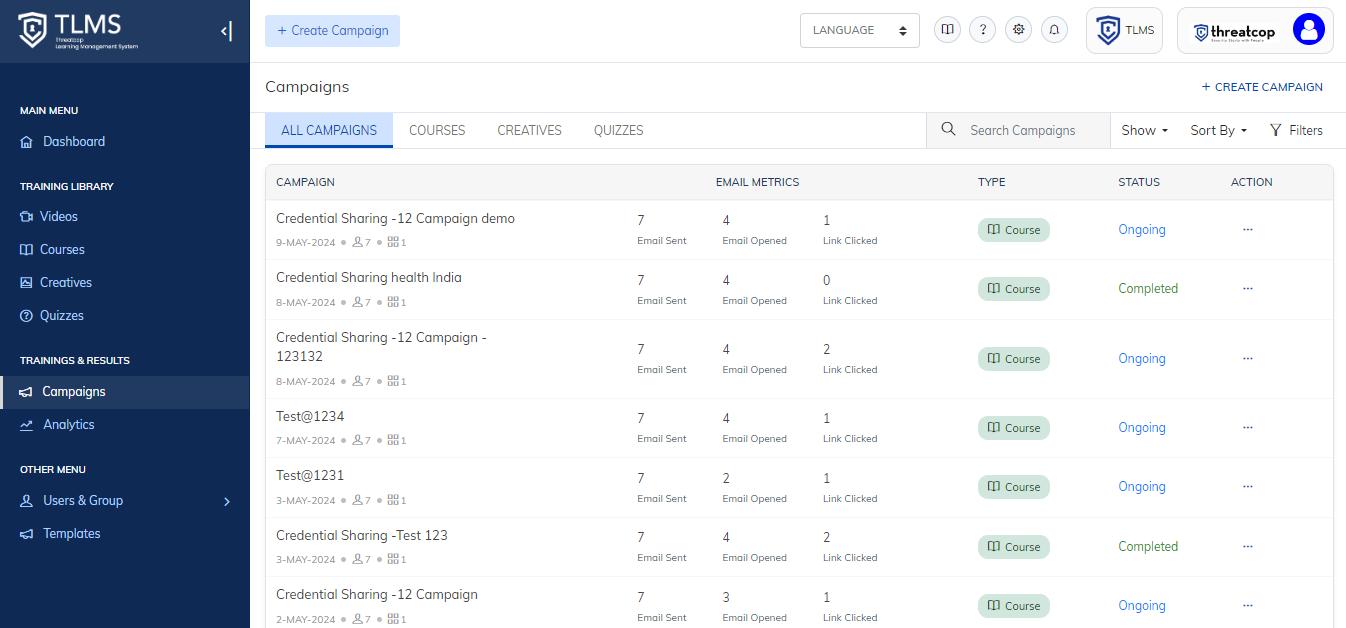
- Overview: This section presents details of all campaigns conducted within TLMS, regardless of content type.
- Metrics: Track Email Sent, Email Opened, and Link Clicked metrics to assess campaign performance.
- Status: Monitor campaign status, whether ongoing or completed, for real-time management.
Courses:
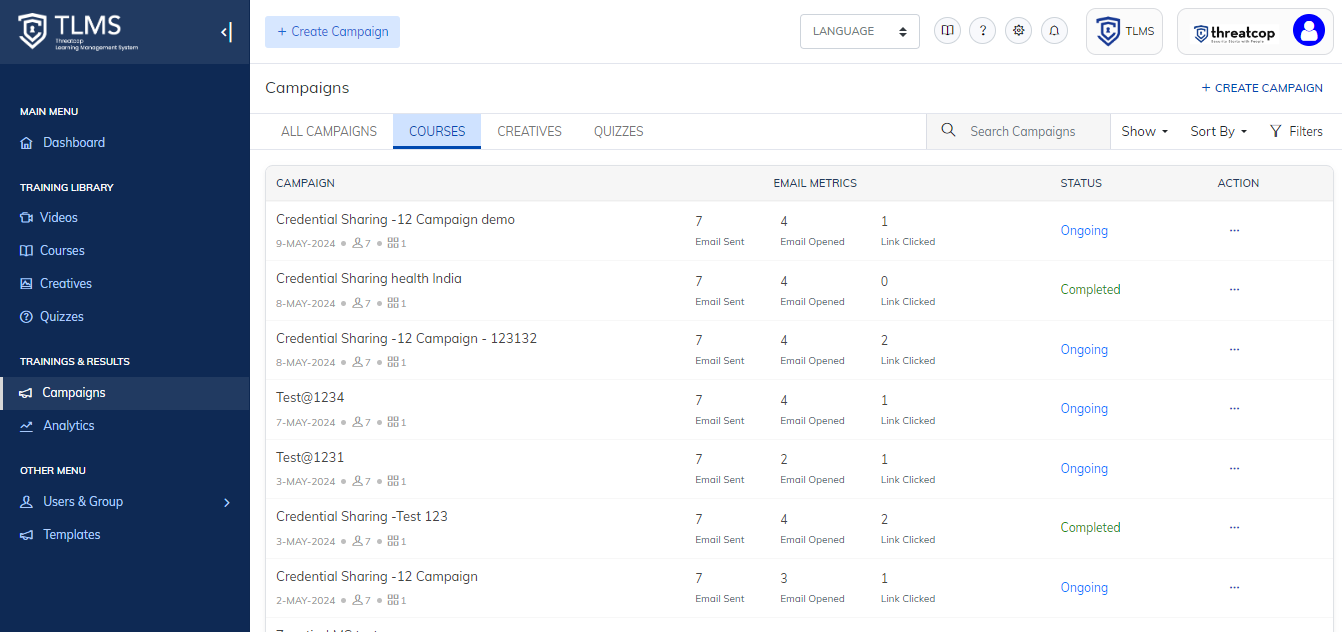
- Focused Campaigns: Explore campaigns specifically utilizing courses as part of the training content.
- Performance Metrics: Assess Email Sent, Email Opened, and Link Clicked metrics to evaluate course-driven campaigns.
- Status Updates: Stay informed about campaign status, whether ongoing or completed, to manage training initiatives effectively.
Creatives:
- Creative Integration: Gain insights into campaigns incorporating creative assets like posters, infographics, or newsletters.
- Engagement Metrics: Monitor Email Sent and Email Opened metrics to gauge learner engagement.
- Status Tracking: Keep track of campaign status, whether ongoing or completed, to ensure effective creative-driven training.
Quizzes:
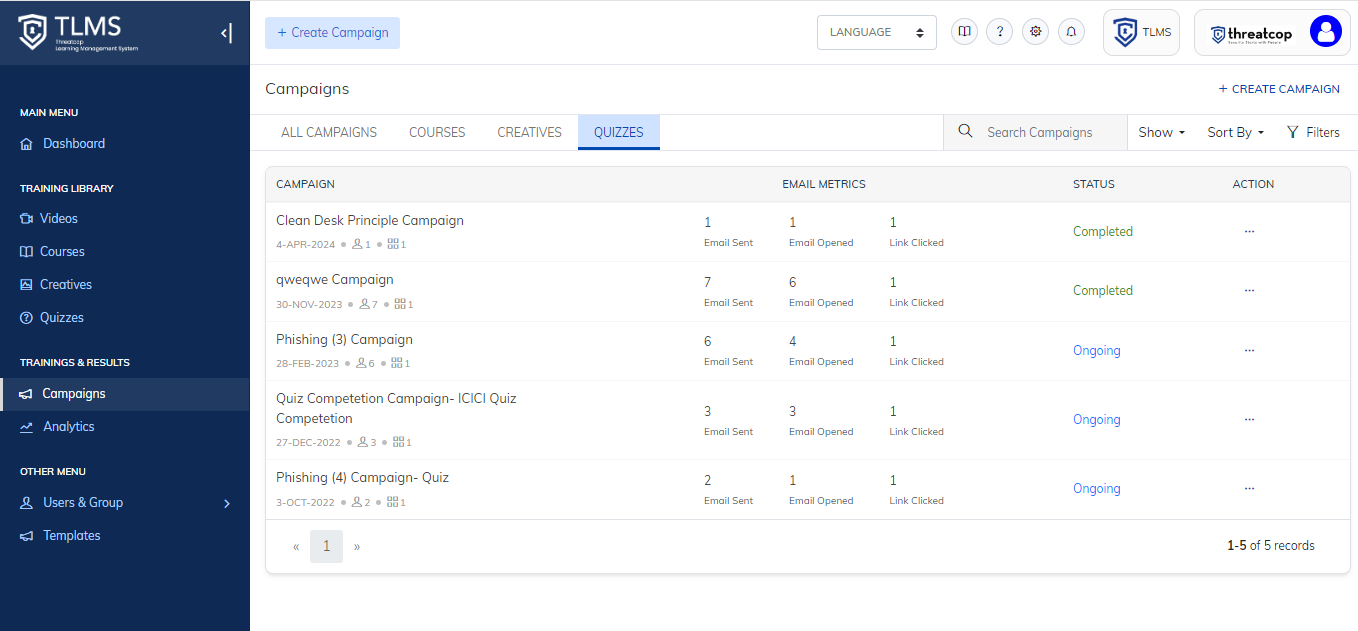
- Assessment Campaigns: Explore campaigns integrating quizzes as assessment tools.
- Interaction Insights: Analyze Email Sent, Email Opened, and Link Clicked metrics to understand learner interaction.
- Campaign Status: Stay updated on campaign status, whether ongoing or completed, for proactive management.
The Campaigns section in TLMS empowers you with valuable insights to optimize training initiatives and drive performance. By leveraging the metrics and status updates provided in each sub-section, you can make informed decisions, enhance training effectiveness, and achieve organizational learning objectives effectively.
Related Articles
Threatcop learning Management System (TLMS) User Guide
This is a robust platform designed to streamline and enhance the process of training and education. It serves as a centralized hub for organizing, delivering, and tracking various learning materials, courses, and assessments. With user-friendly ...User and Groups Section in TLMS
The "Users" tab within the "Users and Groups" section provides an interface for accessing all users uploaded onto the TLMS portal. User data is presented in a tabular format, organized according to specified headers such as email, name, department, ...How to use Activity Logs In TLMS ?
Activity Logs show the time of the user when it logs in. The user can be Admin or IAM user. The Admin can track the activity of an IAM User. These details help the Admin to check which section has been opened by which user, etc. Please follow the ...Global Settings in TLMS: A Comprehensive Guide
This guide is designed to assist you in navigating and utilizing the various sub-sections available within Global Settings to customize your TLMS experience effectively. Accessing Global Settings Locate Global Settings: Login to the TLMS dashboard ...IAM User in TLMS
IAM refers to Identity and Access Management. This feature enables administrators to manage user identities and control their access to resources within the tool's ecosystem. With IAM, administrators can create, modify, and delete user accounts, ...